How to use drone deploy – How to use DroneDeploy? It’s easier than you think! This guide walks you through everything from creating an account and planning your first flight to processing data and generating stunning 3D models. We’ll cover the basics, explore advanced features, and even troubleshoot common problems, so you can confidently capture and analyze aerial data like a pro.
DroneDeploy simplifies the entire drone workflow, from initial planning and flight execution to data processing and analysis. This guide breaks down each step, providing practical tips and tricks along the way. Whether you’re a beginner or an experienced drone pilot, you’ll find valuable insights here to enhance your drone operations.
Getting Started with DroneDeploy
DroneDeploy is a powerful cloud-based platform that simplifies the entire drone workflow, from flight planning to data analysis. This guide will walk you through the essentials of using DroneDeploy, covering account creation, flight planning, data processing, and analysis.
DroneDeploy Platform Functionalities
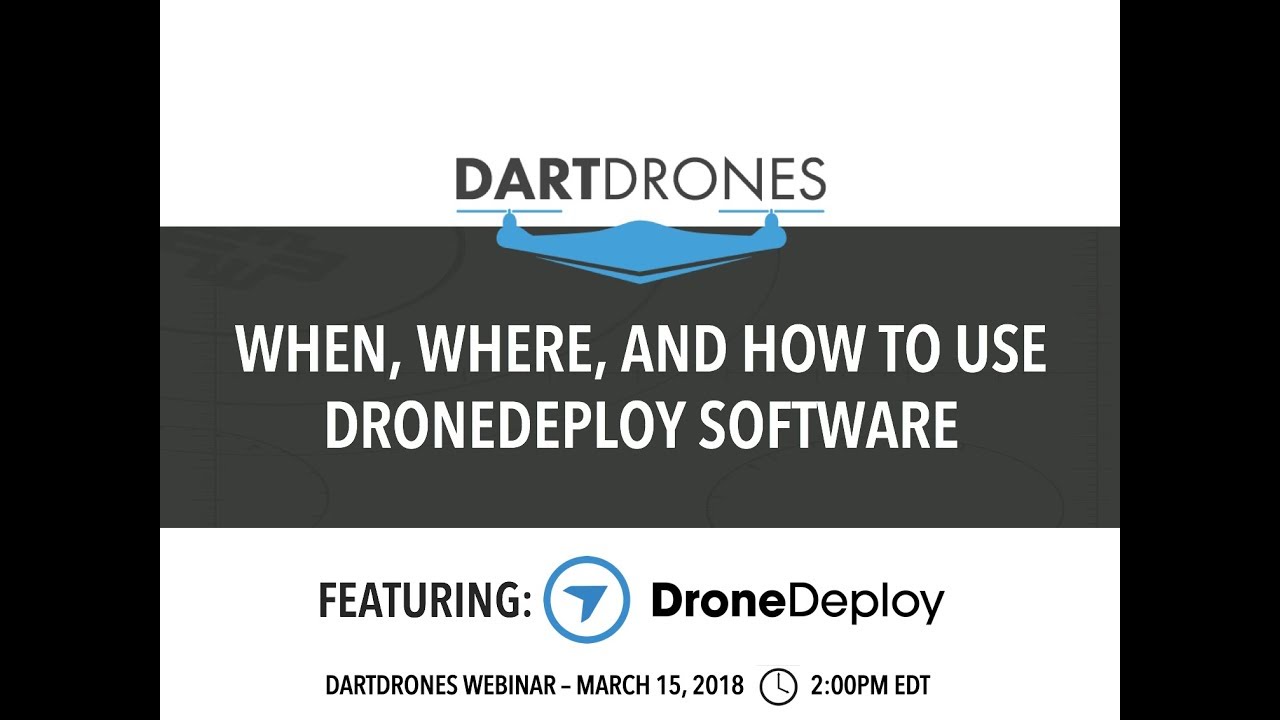
DroneDeploy’s core functionalities include flight planning tools to automate drone missions, real-time flight monitoring, automated data processing for creating orthomosaics, 3D models, and point clouds, and various analytical tools for measuring areas, volumes, and distances. It also offers collaboration features for sharing data and reports with team members and clients.
Creating and Verifying a DroneDeploy Account
- Visit the DroneDeploy website and click on “Sign Up”.
- Enter your email address and create a password. You may also be asked to provide your name and company information.
- DroneDeploy will send a verification email to your registered address. Click the link in the email to activate your account.
- Once verified, you can log in and start exploring the platform’s features.
Uploading a Drone Flight Plan
- Open the DroneDeploy web application or mobile app.
- Select “New Flight” or a similar option.
- Choose your drone model from the list of supported drones.
- Import or create a flight plan. You can manually draw a flight path or import a pre-existing KML file.
- Review the flight plan parameters, including altitude, overlap, and camera settings. Adjust as needed.
- Once satisfied, upload the flight plan to your drone.
Planning a Drone Flight using DroneDeploy
Effective flight planning is crucial for obtaining high-quality data. This section details creating a flight plan and the importance of GCPs.
Designing a Sample Flight Plan
For a small construction site (approximately 100m x 50m), a suitable flight plan might involve setting the altitude to 30 meters, with a 70% front and side overlap to ensure sufficient image overlap for accurate processing. Camera settings should be optimized for the site’s lighting conditions, potentially using a high resolution setting and ensuring the camera is level.
Comparing Flight Planning Options
DroneDeploy offers several flight planning options, including manual drawing, automated area mapping, and corridor mapping. Manual drawing provides precise control, while automated options are faster for larger areas. Corridor mapping is ideal for linear projects like roads or pipelines.
Importance of Ground Control Points (GCPs)
GCPs are physical points on the ground with known coordinates. They are essential for georeferencing the drone imagery, ensuring accurate positioning and measurements in the final processed data. The more GCPs used, generally, the more accurate the results. Incorrectly placed GCPs will lead to inaccuracies in the final product.
Executing a Drone Flight and Data Capture
Safe and efficient data capture is paramount. This section covers best practices and handling unexpected issues.
Best Practices for Drone Flight
- Always check weather conditions before flying.
- Ensure your drone’s battery is fully charged.
- Follow all relevant aviation regulations and obtain necessary permissions.
- Conduct a pre-flight inspection of your drone.
- Maintain visual line of sight with your drone at all times, unless using beyond visual line of sight (BVLOS) technology which requires special permissions.
Addressing Challenges During Data Capture
Potential challenges include low battery, GPS interference, and wind conditions. For low battery, always have a spare battery ready. GPS interference can be mitigated by flying in an open area away from buildings and other obstructions. Strong winds might necessitate rescheduling the flight.
Handling Unexpected Issues
If the drone encounters low battery, immediately initiate a return-to-home (RTH) procedure. If GPS interference occurs, try to relocate to an area with better GPS signal. If wind conditions become unsafe, land the drone immediately.
Processing Drone Data in DroneDeploy: How To Use Drone Deploy
DroneDeploy automates much of the data processing, but understanding the options is important. This section explains processing choices and data access.
Comparing Processing Options
| Processing Option | Speed | Accuracy | Cost |
|---|---|---|---|
| Standard | Fast | Moderate | Low |
| High Accuracy | Slower | High | Medium |
| Premium | Slowest | Highest | High |
Note: Specific speed, accuracy, and cost will vary based on project size and data volume.
Accessing and Downloading Processed Data
- Once processing is complete, navigate to the project in your DroneDeploy account.
- Click on the “Data” or “Downloads” section.
- Select the desired output format (e.g., orthomosaic, 3D model, point cloud).
- Choose the resolution and download the data.
Different Output Formats
DroneDeploy offers various output formats, including orthomosaics (geo-referenced 2D images), 3D models (realistic 3D representations of the site), and point clouds (dense sets of 3D points representing the site’s surface).
Analyzing and Interpreting Drone Data

DroneDeploy’s analytical tools allow for detailed analysis of the captured data. This section explores these tools and data sharing.
Using DroneDeploy’s Analytics Tools
DroneDeploy’s analytics tools allow for the measurement of areas, volumes, and distances directly on the processed data. For example, you can measure the area of a building footprint, the volume of a stockpile of materials, or the distance between two points on the site.
Identifying Potential Issues or Anomalies, How to use drone deploy
Inspect the processed data for any obvious errors or inconsistencies. Look for areas with poor image quality, missing data, or unusual features that might indicate problems with data acquisition or processing.
Exporting and Sharing Data
Processed data can be exported in various formats and shared with clients or stakeholders through DroneDeploy’s collaboration features. This allows for easy review and distribution of project findings.
Advanced DroneDeploy Features
DroneDeploy offers several advanced features to enhance data analysis and reporting.
Using 3D Models and Orthomosaics
3D models provide a realistic three-dimensional view of the site, useful for visualization and analysis. Orthomosaics are geo-referenced 2D images that can be used for mapping and measurement.
Creating and Sharing Reports
DroneDeploy allows the creation of professional reports that include orthomosaics, 3D models, measurements, and other relevant data. These reports can be easily shared with clients or stakeholders.
Comparing Subscription Plans
DroneDeploy offers various subscription plans with different features and storage capacities. Choosing the right plan depends on individual needs and usage.
Getting started with drone mapping? Figuring out how to use DroneDeploy software can seem tricky at first, but it’s surprisingly intuitive once you get the hang of it. Check out this excellent resource on how to use DroneDeploy to learn the basics. From flight planning to data processing, this guide will walk you through the entire workflow, making your drone mapping projects much easier.
Mastering how to use DroneDeploy will unlock a world of possibilities for your aerial imagery needs.
Troubleshooting Common Issues
This section addresses common problems encountered while using DroneDeploy.
Identifying and Resolving Common Errors
Common errors include connectivity problems, data upload failures, and issues with flight plan execution and data processing. Solutions often involve checking internet connection, verifying data file formats, and reviewing flight plan parameters.
Resolving Connectivity Problems

Connectivity problems can be resolved by checking internet connection, restarting the device, or contacting DroneDeploy support.
Getting started with DroneDeploy is easier than you think! First, you’ll want to create an account and familiarize yourself with the interface. Then, check out this super helpful guide on how to use DroneDeploy to learn about flight planning and data processing. Finally, practice those skills to master using DroneDeploy for your projects.
Resolving Flight Plan and Data Processing Issues
Issues with flight plan execution might require adjusting flight parameters or re-flying the mission. Data processing issues may necessitate reviewing data quality or contacting DroneDeploy support for assistance.
DroneDeploy Integrations
DroneDeploy integrates with various software and platforms to streamline workflows.
Integrations and Workflow Efficiency
Integrations with other software, such as GIS platforms and project management tools, can improve workflow efficiency by automating data transfer and analysis. This reduces manual effort and improves overall productivity.
Examples of Successful Integrations
Examples include integrations with Autodesk BIM 360, ArcGIS, and other platforms that allow seamless data transfer and analysis within existing workflows.
Illustrative Example: Site Survey with DroneDeploy
This section details a construction site survey using DroneDeploy, from planning to final report.
Construction Site Survey using DroneDeploy
- Planning: Define the survey area, determine required accuracy, and select appropriate drone and camera settings. Create a flight plan in DroneDeploy, specifying altitude, overlap, and GCP locations.
- Data Acquisition: Conduct the drone flight, ensuring proper overlap and image quality. Capture GCP coordinates using a RTK GPS.
- Data Processing: Upload the flight data and GCPs to DroneDeploy. Process the data to generate an orthomosaic and 3D model.
- Data Analysis: Use DroneDeploy’s measurement tools to calculate areas, volumes, and distances. Identify potential issues or anomalies in the data.
- Report Generation: Create a comprehensive report including orthomosaic, 3D model, measurements, and analysis. Share the report with stakeholders.
Visualization of Processed Data
The orthomosaic provides a detailed, geo-referenced 2D image of the construction site, showing the layout of buildings, roads, and other features. The 3D model offers a three-dimensional representation, allowing for better visualization of the site’s topography and structures. Measurements like building footprints, stockpile volumes, and distances between points are clearly displayed on both the orthomosaic and 3D model.
Mastering DroneDeploy unlocks a world of possibilities for aerial data acquisition and analysis. From construction site surveys to precision agriculture, the applications are vast. By following this guide, you’ve equipped yourself with the knowledge and skills to efficiently utilize this powerful platform, transforming your drone data into actionable insights. Now go out there and fly!
Essential FAQs
Can I use DroneDeploy with any drone?
DroneDeploy supports a wide range of drones, but compatibility depends on the drone’s capabilities and firmware. Check DroneDeploy’s website for a list of compatible drones.
How much does DroneDeploy cost?
DroneDeploy offers various subscription plans catering to different needs and budgets. Visit their pricing page for detailed information.
What kind of internet connection do I need?
A stable internet connection is crucial for uploading flight plans, downloading processed data, and accessing DroneDeploy’s online features. A reliable connection is recommended, especially for large datasets.
What if my flight is interrupted?
DroneDeploy allows you to pause and resume flights. If the interruption is due to a critical issue (like low battery), you’ll need to address it before continuing.
